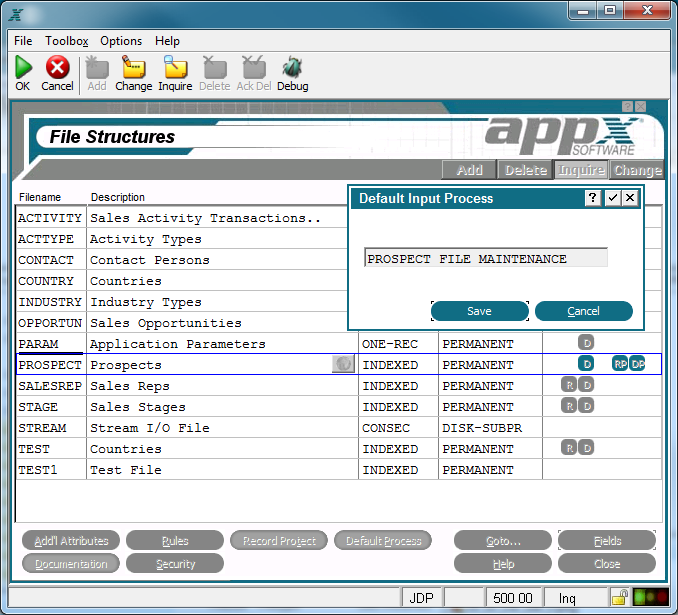Chapter 2-4: Files and Fields |
Files Default Process Option The Default Input Process overlay appears on the screen when you invoke the dflt proc option from the Files/Fields screen. From this overlay, shown in the figure below, you can optionally identify the APPX input process that is used to maintain this file. Upon completion, you are returned to the Files/Fields screen.
Files Default Input Process Overlay Default Input Process is a navigational specification that links a field on an image to the input process that optionally executes from the Scan screen. For example, assume that a user is entering a customer number on a sales order screen. The user has forgotten the appropriate customer number, and uses the Scan option to display all of the customers and their numbers. At this point, the user discovers a problem with the customer information. If you defined a default process for the customer file, the user can elect to add a missing customer record or maintain an outdated customer record without ending the Sales Orders entry process. If you did not define a default process, the user must end Sales Orders entry, end the Sales Orders application, select the Accounts Receivable application, and select the Customer File Maintenance process to accomplish the same maintenance activity. Refer to the User Manual for a discussion of the Scan option. |
Application Design Manual "Powered by Appx Software"1010 ©2006 By APPX Software, Inc. All Rights Reserved |